
why do my airpods keep disconnecting
"why do my airpods keep disconnecting…curse it" these are the words that come out of a person's mouth who owns a pair of air pods and face a problem of connection with their air pods. Obviously, the main victims of this problem are iOS users.
After purchasing your costly earbuds happily, you might get frustrated when your earbuds disconnect in between some meetings or calls. Are you really irritated with this problem and searching for the solution online or ring the store. If yes, continue reading this article.

More...
The air pods connectivity was severely hampered in between 2016 and 2017 with iOS 10.1. But it 2018, the updated iOS 11.2.6 showed the same problem as before, which may happen in the future.
The main reason for this problem may be the hardware malfunction of the person's phone or computer, or connection problem with the systems Bluetooth facility or it can be air pods' sensors, which determines whether they are inside one's ear or not.
How to fix the airpods Disconnecting problem?
Air pods were launched in 2016, and since then, there are numerous problems that the customers face in their daily lives regarding airpods disconnecting issues. Their daily lives are disturbed by these issues. Here are some tips regarding the solution to fixing the problem with the connectivity of the air pods.
The box which is given to place the air pods inside them charges the air pods. The users' most frequent mistake is that they forget to set the air pods for quite a time for which their air pods get disconnected in between their calls or meetings. Always check the battery level of the air pods before using it.
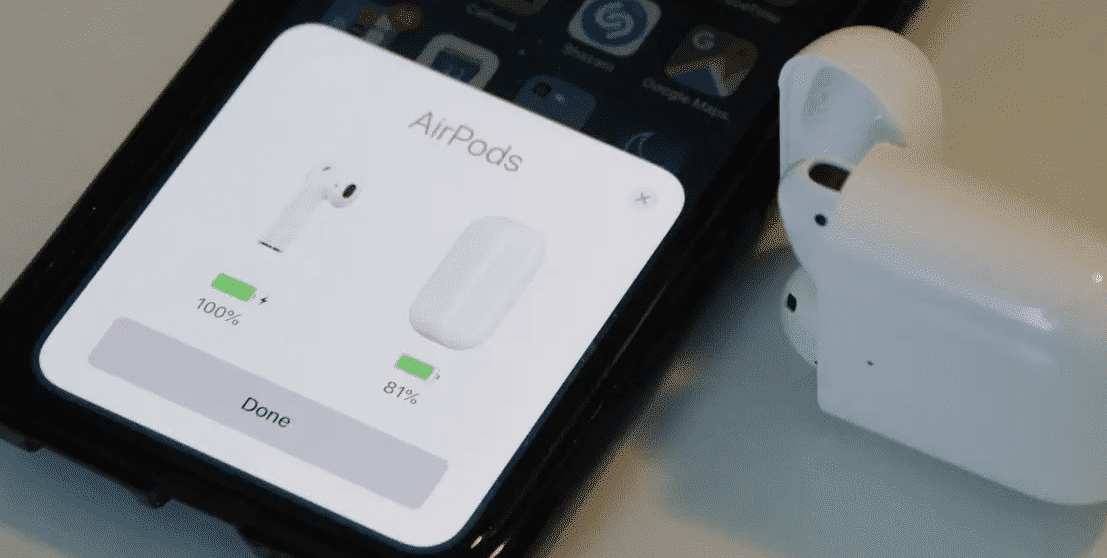
Always check whether the Bluetooth is connected with the air pods. If not, then go to Settings>Bluetooth and check whether the Bluetooth is on or not. Turning it off and then on, may fix the problem. The air pods will be connected again.
If the problem remains after restarting the Bluetooth connection, then follow the steps:
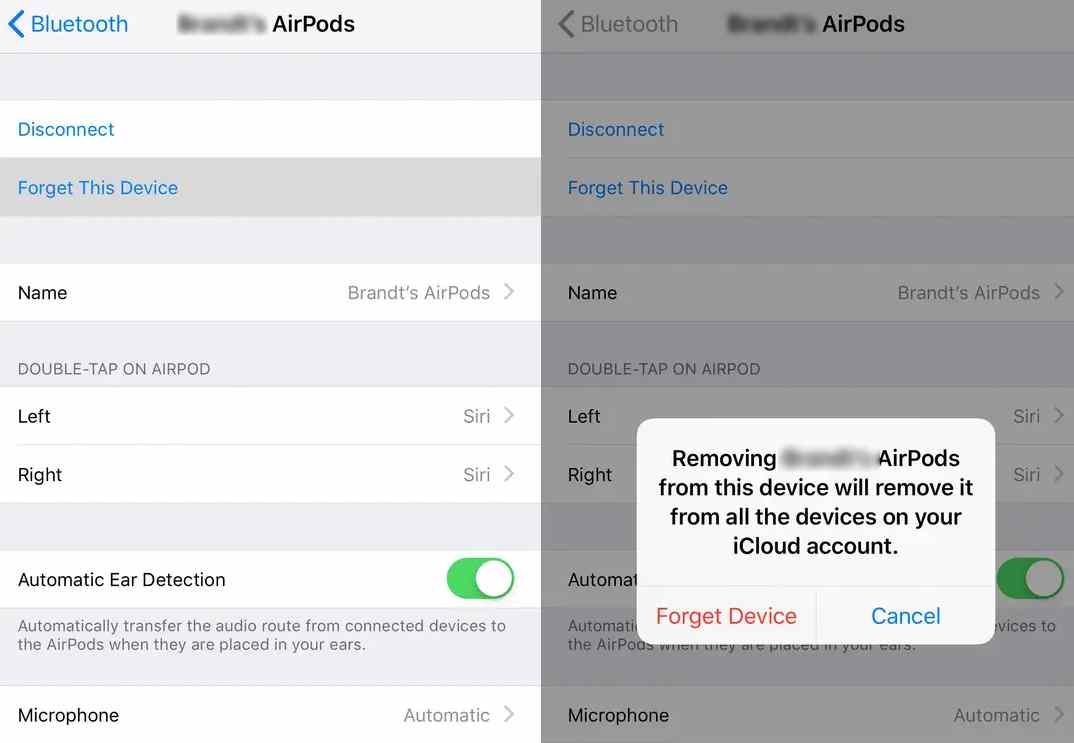
Often, the device's audio setting does not allow the Bluetooth device, or the sound may be connected to the device audio system. To change the audio settings, go to the system settings, change the required audio device, or allow Settings>Audio settings.
In the case of mac or other devices, click on the speaker icon present on the bottom right corner (Windows 10) and change the audio system from headphones to the system. Then again, change from system to headset. This should fix the problem.
The air pods may sometime face difficulty securing the connection with the device. To fix this problem, follow the steps:

It often happens that only one air pod is used to make sure that the other remains inside the box. The air pods' microphone can be changed by going to the device's settings and clicking the 'I' beside the air pods display. It will open a dialog box from where we can change the air's microphone, whether left or right.
Another feature worth checking out in the settings is automatic ear detection. Turning it off will automatically use the air pods' audio system, and the problem can be fixed. To turn off this setting, go to Settings>Bluetooth and press the 'I' beside the "Air pods" title. From there, ear detection can be turned off.
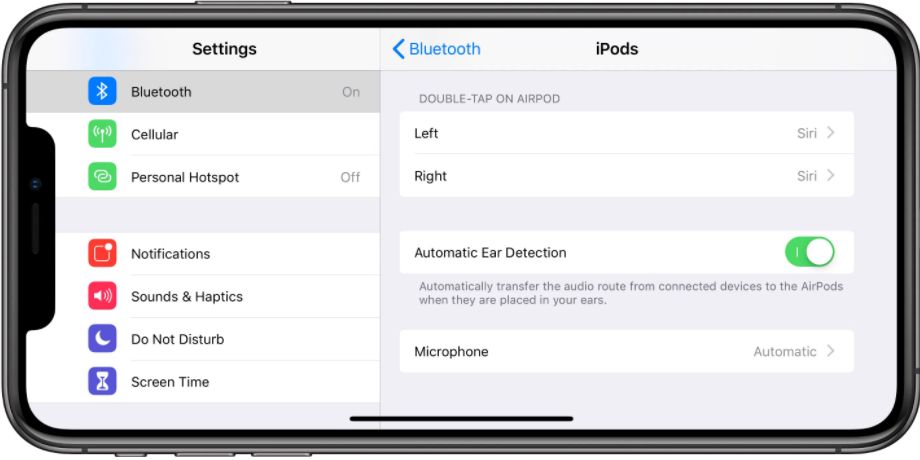
Some users found out that turning off the WiFi and restarting it may fix the air pods' problem. To turn off the WiFi, go to Settings>WiFi and turn off the green button and turn it on.
The problem can be solved by checking whether any other devices are connected with the device like smartwatches and disconnecting them. This might fix the problem in hand. Some users find it a suitable method.
Sometimes dust particles block the Bluetooth network, and as a result, there is a problem with the device's connection. Make sure the air pods are cleaned. If not, try using a microfiber cloth made, especially for cleaning. This might fix the problem that the user is dealing with.
If the connection remains, the user should restart the device connected to the air pods. Sometimes the device's software malfunctions and fails to build up a connection with the Bluetooth device in use. So to solve this problem restarting the device can be a solution.

Many devices cause interference in the Bluetooth connection and responsibility for the audio drop. Here are some of the user's steps if the connection problem arises with the air pods. The user should move closer to the main device if they face the problem when they are in a call.
The user should steer clear of any microwave ovens, fluorescent lights, or any devices that emit radiation close to the one emitted by the Bluetooth connected device. If the user uses another device, always he/she should use up a device that has a bandwidth of 5GHz or higher so that the bandwidth 2.5GHz, which is used for Bluetooth, is cleared.
If all the above steps do not work, then reach out to Apple store nearby. There might be a problem with the air pods internally for which the connectivity issue arises. If the air pods are within the due warranty date, they will solve the air pods without any cost; otherwise, they will get ready for some expenditure.
Conclusion
I hope the above steps might have fixed your problem with the air pods. If not, then maybe buy a new one. There are many online shopping sites like Amazon which sell these products at discounted price. If you know any other method to fix the airpods disconnecting problem, do comment them below. If you got the answer for 'why do my airpods keep disconnecting', then give this article a big fat thumbs up.Cheers!


![How To Use Headset Mic On PC [Easy Setup Guide] use headset mic on pc](https://www.markevanshub.com/wp-content/uploads/2020/10/how-to-use-headset-mic-on-pc-770x515.jpg)
