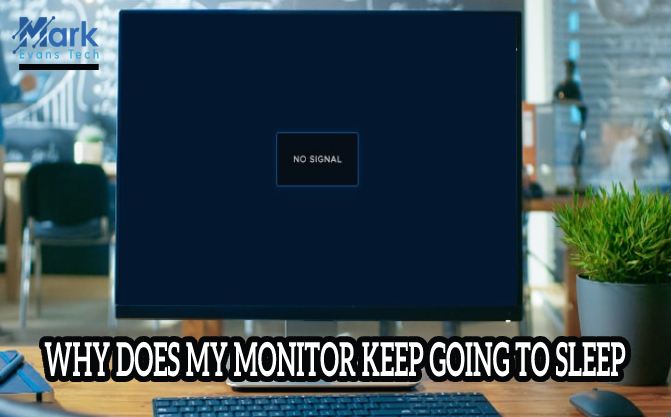Most of us, at some point, will have to engage in some heavy work on a monitor screen. If you’re a gamer, this might involve playing high-intensity games with brilliant graphics. But even if you’re just watching movies on a low-end monitor, you might find that you’re susceptible to monitor ghosting. The term is a bit strange, but this has nothing to do with the supernatural. However, it might be a bit annoying to you and distract you from whatever it is you’re trying to do.
Let’s find out more about monitor ghosting and how we can help you tackle it.
WHAT DOES MONITOR GHOSTING MEAN?
It might sound a bit too technical, but it’s quite simple. Monitor ghosting occurs when you see the remnants of an image on the screen after the image has already changed. You’ll see a trail of pixels on the screen that will replicate the image that was just there.
And this happens most frequently when you’re gaming because the monitor can’t keep up with the high refresh rate of your First-Person Shooter or the latest RPG. Whether you have an LCD or a LED screen, your monitor might be playing catch up, and as a result, you’ll see ‘ghosts’ appear on the screen.
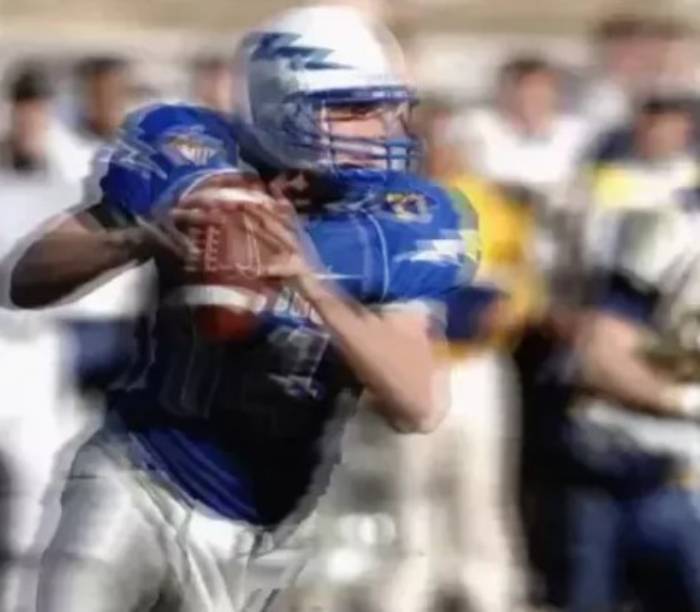
If you’re experiencing this, don’t panic! Monitor ghosting can be irritating, but it won’t damage your monitor. But because the after-images resemble dead pixels, people often assume that the problem is just permanent. There are actually several fixes you can try if you’re dealing with recurring episodes of monitor ghosting.
How to fix monitor ghosting?
If you're thinking of buying a new monitor or you want to test out the limits of your current one, you can find several sites that will run checks for you. But, if you're dealing with a monitor that regularly experiences ghosting, what's the best fix? Well, it depends on your situation.
1. Tweak your visuals and graphics
This is a small fix that will take up very little of your time. Check if you've used certain settings for your monitor display that might affect ghosting (for example, settings like 'dynamic contrast' or 'motion smoothing,' or even 'noise reduction'). Play around with the effects, then reboot your game, and see if you're still experiencing ghosting.
You might also have enabled techs like AMD FreeSync or NVidia G-Sync. Normally these settings do work to enhance gameplay, but they can also cause monitor ghosting. In that case, disable them, and then test your game. If you find that your changes are producing no discernible results, you can switch to your default settings and see if there's an improvement.
2. Check your Overdrive settings
Overdrive goes by many names (it might be 'AMA' on your monitor, or 'Response Time,' or 'Trace Free'), but it all boils down to the same thing. You'll find it in your display settings, and by enabling it, you might be able to somewhat bridge the gap between the response time and the fast refresh rate because the monitor will be working on trying to de-blur images quicker. This is particularly relevant for LCD monitors. Enabling Overdrive is a simple and easy fix, and if it works, you should be back to shooting enemies and stealing cars in no time!
3. Check your cables
If your monitor cables are tangled up or loose, that could cause issues with the signal. Also, look closely and see if your cables are torn or bent or if they’re rusty. These minor things could cause ghosting. A quick check will prove whether this is the issue. If you suspect that your cables are looking a bit shabby, get some new ones from a trusted source.
4. Update your graphics card
If you haven’t downloaded the latest updates for your graphics card, you’re a bit behind! Just check what updates are available and get your drivers up to date. Or, check your log and see if ghosting is an issue that’s been flagged by the graphics card. In this case, a new card might be in order.
5. The Last Resort
If none of the above has worked for you, you might just have to buy a brand new monitor. Now, this is truly a last resort because investing in a new machine can be expensive. But as you probably know, newer games won’t run well on old monitors or on monitors that have a low refresh rate.
If ghosting issues have reached a point where you can’t comfortably game or do other work without pixel trails cropping up, and it’s starting to interfere with your work and your fun, then maybe it’s time to think about buying a new monitor.
Conclusion
While you can attempt to fix ghosting up to a point, if you’re a dedicated gamer and ghosting is a real bugbear of yours, a new monitor is the way to go if none of the fixes listed here have yielded results. Try to pick a monitor with an IPS or TN panel (they have fast response times) and when you’re looking at refresh rates, don’t settle for less than 144Hz. Also, keep an eye out for a 5ms response time at the maximum.
That’s not to say that you should buy a new monitor immediately if ghosting issues emerge! Ghosting is a problem that might be fixable if you dedicate a little time to it, and it doesn’t really require too much technical know-how. So before you drain your savings, make sure you’ve tried everything. Good luck!