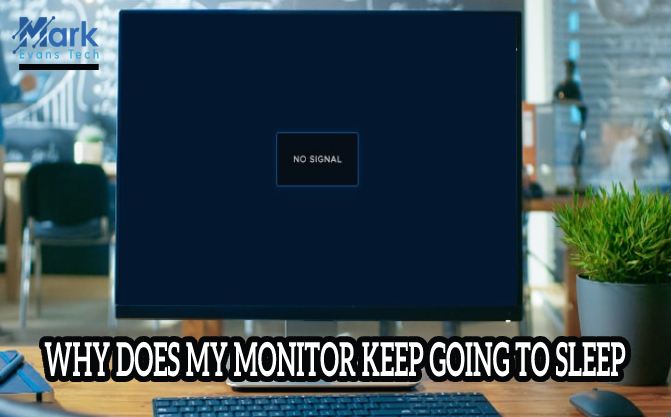WHAT IS OVERDRIVE ON A MONITOR?
If you’re a hardcore gamer, you’re always on the lookout for tech that can run your RPGs and fantasy adventures smoothly and seamlessly. And when you’re gaming, the display is up there with the important stuff.
So whether you’re looking for a new desktop monitor or you’re trying to maximize the potential of the one you have, it’s important to know about the nitty-gritty of the technical stuff.
When it comes to gaming, you need to be concerned with one thing specifically - and that’s Overdrive.
If you’ve never heard of this before, don’t worry! We’ll explain it all, but it requires some background.
What do I need to know?
Before we get into the specifics of what Overdrive is, we should explain a couple of things.
When you’re running a fast-paced game with a high frame rate (or fps), images are cycled through very quickly, in succession.
If you have a monitor that can’t keep up with this fps, the culprit is often a slow or delayed response time i.e. the time it takes for the pixels on the screen to change colors and for you to see the new image.
So, you’ve got a game that’s speeding through images and a monitor display with a low response time running to catch up. The result can be a huge annoyance for gamers, and it’s ghosting. You’ll see a trail of pixels representing the after-image long after the image has disappeared from the screen, and this can interfere with your gaming.
It’s not a major technical issue, sure, but it isn’t ideal when you’re looking at a game screen where every detail matters. How can we fix this? We need Overdrive! So, what is Overdrive on a monitor, and how is it going to help?
What is Overdrive on a monitor?
Overdrive goes by several names, depending on what brand of monitor you have. It may be called OD, Response Time, Trace Free, or Response Time Overdrive. Whatever the name, the function is the same.
You see, a monitor display has crystals that make colors visible when light passes through them, and you see the relevant pixels on the screen. The functioning of this depends on a voltage that is passed through the crystals. When you turn on your Overdrive settings, the monitor passes a higher voltage to give your display a faster response time.
If Overdrive can bridge the gap between the high fps of your game and the response time needed to catch up, you’ve essentially eliminated ghosting.
how do I use Overdrive?
Overdrive settings are again dependent on the type of monitor you have, but you should find them somewhere in your display settings. Your monitor will also hopefully give you a range to choose from, in numbers and through various levels (slow, normal, fast, etc.), but sometimes you might just have two options (on and off). It all depends on what kind of monitor you have; some actually don’t have Overdrive, which would be unlucky!
However, if you do have Overdrive, then it’s simple. Either switch it on or go for the normal or medium option. You can always start with the low option, though, if you feel that your ghosting is presently not a major issue. Try to use Overdrive moderately because being too ambitious with the feature can cause issues.
The cons of Overdrive
Setting Overdrive to run at high can cause ‘Overshoot’ or inverse ghosting. You’re more likely to see shadows on the screen, and this can also distract from gameplay. You might also experience a drop in image quality, so your best bet is to stick to low to moderate Overdrive settings.
Additionally, using Overdrive where it’s not required (for games where you don’t experience ghosting) can also affect the display. Try to stick to using Overdrive when you need it, and not otherwise.
Also, if you happen to have a monitor that has Overdrive settings but can’t really handle them well, then be wary of how you use Overdrive. Poor optimization can cause a major drop in display. But, recent monitors are quite good with tackling display issues like ghosting, so hopefully, you shouldn’t be up against any major issues, and Overdrive can be used sparingly.
Other options
By and large, Overdrive is a very good last resort when you’re dealing with ghosting. There may also be other issues that are causing ghosting, such as loose or ruined cables, other display settings, a graphics card with drivers out of date, and so on. Make sure you examine these factors as well before you spring for Overdrive if the problem does indeed lie elsewhere. If possible, run graphics-heavy games in lower quality so that your monitor can keep up.
However, if you find that monitor ghosting is truly getting out of hand, a new purchase might be in order. This is entirely up to you, depending on how much you value a top-notch display and if Overdrive fails to have a significant effect.
In such cases, it’s best to do your research before buying a new monitor. If you want a monitor optimized for gaming, go for a TN panel or an IPS panel (TN panels have a quicker response time, while IPS panels have better display). Look for the lowest response time (anything greater than 5ms might cause issues) and for a 144Hz refresh rate. Buy carefully!
Conclusion
If Overdrive can help, then it will. Use it carefully and moderately, and you should be able to cancel out any ghosting! But if your monitor is old and unable to keep up with the latest games, then it might be time for an upgrade.