
fix PS5 Crashing
In this post, we will try to discuss and fix PS5 crashing issue. Consoles are an intricate amalgamation of hardware components and software whose collaborative working is essential for a seamless experience.
But, as we know that no electrical component is perfect, so sometimes, there can be software and hardware glitches. As the new-gen consoles are powerful machines, they have more complex components with a lot of elements, so understanding them can become quite complex, especially for non-technical users.

PS5 Games Crashing Fix
A lot of PS5 users are facing game crashes on their PS5 and are not able to figure out the real issue behind the problem. Though the real reason is not yet known, we have found a quick fix that can help. Kindly follow along-
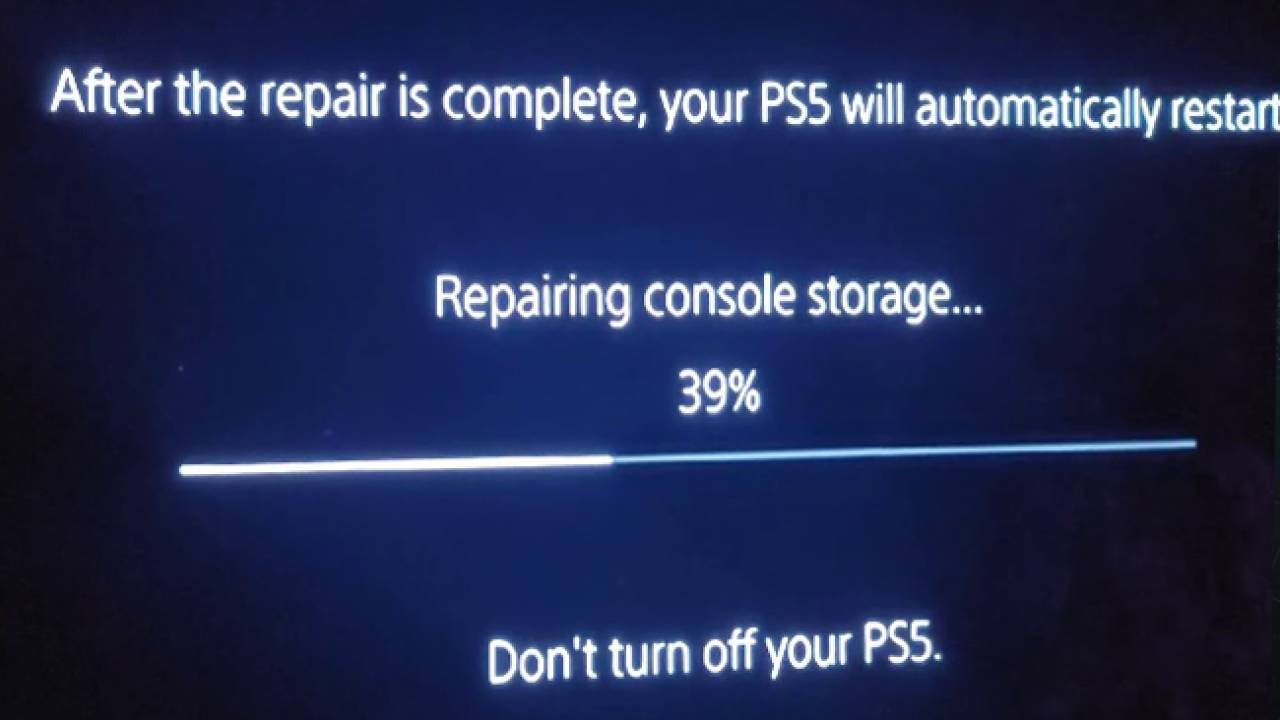
PS5 Keeps Crashing During Gameplay
If you are facing game crashes on your PS5, you can try rebuilding your databases as explained above, and if that doesn’t work, you can try disabling the rest mode. To do that, follow the below steps -
PS5 Crashing While Downloading
Sometimes when you try to download a game on your PS5, the download won’t begin, and when you check the download queue, it shows zero progress with zero listed errors. If you are facing this issue, then follow along.
Conclusion
Since the launch of PS5, the software has had quite some bugs but, the community has been strong to bring out regular fixes. We have included some of those fixes and hope that the above solutions would have helped you in solving your problem.

![Second Monitor Detected But Not Displaying [Easy fix]](../wp-content/uploads/2022/04/second-monitor-detected-but-not-displaying.jpg)

